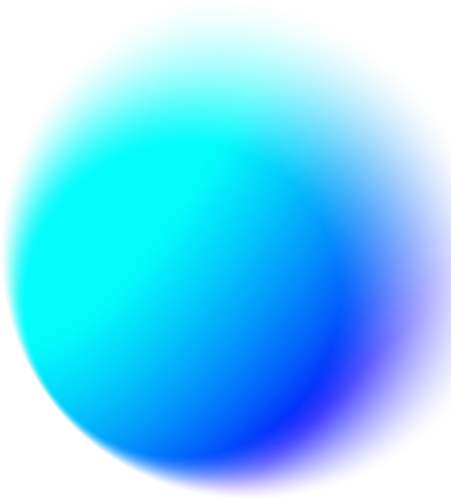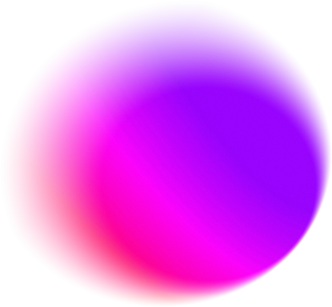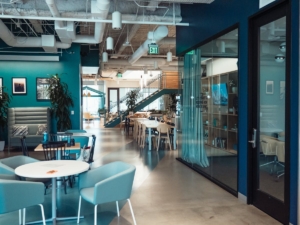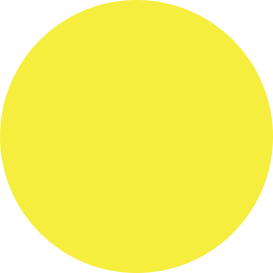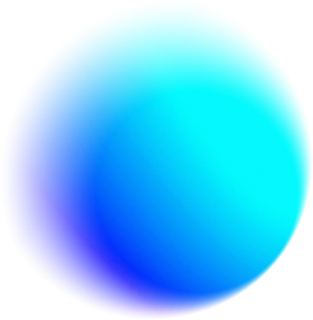Sometimes technology is hard to use, but oftentimes, users just don’t know what they’re doing. One recent study finds that only a third of adults can complete computer tasks of medium complexity and more than a quarter simply weren’t able to use a computer. You may joke about PEBKAC errors (problem exists between keyboard and chair), but the low technical skill level of employees can pose a real challenge to IT pros.
Since half of employers report their employees lack necessary technology skills, one way to fill the gap and reduce frustration is to create easy, intuitive user experiences. As the first study points out though, you are not the user. Designing a user interface or selecting solutions based on your skill level will not resolve the issue.
One technology category that has produced its fair share of hair-on-fire support calls is meeting room conferencing and collaboration systems. You may have heard many meeting room-related calls to the IT help desk, but here are three of the most common and how to prevent them:
Tech Challenge 1: “Why is every room different?”
End users are constantly calling IT help desks because they are not familiar with the various audiovisual setups in their conference rooms. Each time this happens, it may only take five minutes to address, but that adds up to a lot of wasted help desk hours.
Solution: Simplify and standardize the user experience.
No matter which conference room employees use, they want to find familiar equipment and the same user interface they’ve experienced in other rooms. By standardizing on a set of conferencing products and technologies, you can significantly reduce user support calls. If you use touch panel control, use the same interface design for all meeting rooms. If rooms have different capabilities, you can show only the available capabilities for each meeting room. Enterprise-wide room monitoring is always a good idea. Just make sure your chosen equipment is compatible with your monitoring platform. Your audiovisual integrator can set room monitoring up for you. Otherwise, make sure the equipment that provides core audio and video capabilities can be accessed and monitored remotely.
Tech Challenge 2: “I want to use my laptop but can’t connect.”
More and more, end users are bringing their own laptops to the office, which in turn, generates more and more help desk calls. When they want to share information from their own laptop in a meeting, they struggle and call IT. “How do I connect my laptop to the display?” “How do I download the driver?” “How do I get the camera image to come up?” There are more questions than types of laptops, and you find yourself answering the same questions over and over again.
Solution: Be ready for any laptop.
To avoid this issue, your huddle spaces should be ready for the BYOD trend. To accomplish this, you need multiple USB and HDMI™ inputs, plus VGA, DVI and display port adapters, and you need to secure them so they do not “accidentally” walk away. Sometimes, users need to download a software application to present their screen on the AV system, but to truly support employee devices, don’t forget to verify the solution works with Macs too. Consider all the laptops your employees and guests may want to use.
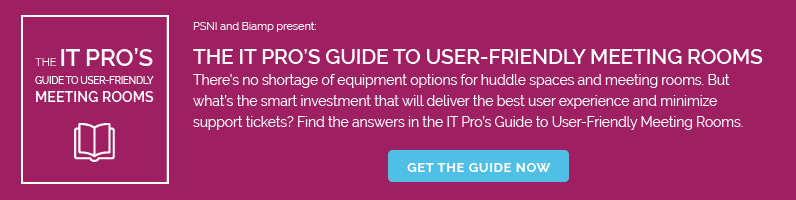 Tech Challenge 3: “No one can hear me.”
Tech Challenge 3: “No one can hear me.”
A meeting where no one can understand each other defeats the purpose of having a meeting in the first place—so employees get frustrated whether it’s their fault or not. Wainhouse Research reports that 82 percent of companies have encountered audio quality issues like background noise, poor audio clarity, and trouble hearing when more than one participant speaks.
To save money, teams often use the mic embedded in the webcams or even the built-in mic on their laptops. The primary challenge with this approach is that laptops and many webcam mics have a very limited audio pickup pattern and range. A laptop is optimized to pick up the voice of one person—the person sitting in front of it about 18 inches from the mic. The voice of the person sitting adjacent to the laptop will be hard to understand for any remote listeners. And the person across from the laptop won’t be heard at all. And what happens if you need to draw on a whiteboard or use a touch screen? Laptops and webcams can’t pick up your voice when your back is turned.
Solution: Use better microphones for a better user experience.
Depending on the size of the room, you may need multiple mics and loudspeakers, so keep that in mind. As far as mic types, there are USB mics that can be added to extend your audio pickup range. Don’t forget to check out beam forming mics. Beam forming technology enables mics to zero in on the person speaking—even if they move around the room or turn their back to the mic. These mics are available in tabletop or ceiling versions. When you use high-quality mics with echo cancellation technology, your users will be heard loud and clear, and the only thing you’ll hear is silence because no one is complaining.
What a User-Proofed Room Looks Like
The greatest meeting room challenge is the users themselves. The best way to save users from themselves—and save your IT team from wasting tons of time—is to provide them with tools and technologies that create an intuitive user experience.
“There are two areas of focus when enhancing audio quality in huddle rooms,” said Chris Chandler, Biamp Systems Sales Development Director, Southern Americas. “First is the technology that is being considered for the room—such as conferencing solutions that provide 360-degree microphone coverage, automatic tracking and mixing of multiple talkers who often move around the room, and capabilities like AEC and noise cancellation will bring ‘higher end’ audio to these smaller spaces. Second is the design of the room—acoustic considerations like wall treatments that can help with the impact of reflective surfaces like windows and whiteboards in the room and will help your technology perform at its best, bringing clear and exceptional audio quality to these important spaces.”
IT teams work hard to create a positive end-user experience. The right technology solutions can user-proof your meeting and huddle rooms so you make work easier not only for them but also more efficient for the IT team and the organization as a whole.
For more information on conference room technology, download the “IT Pro’s Guide to User-Friendly Meeting Rooms.”