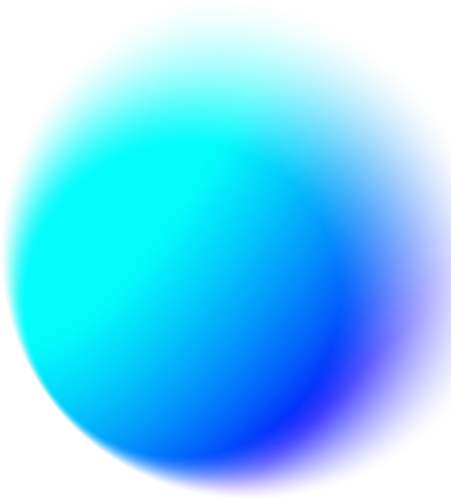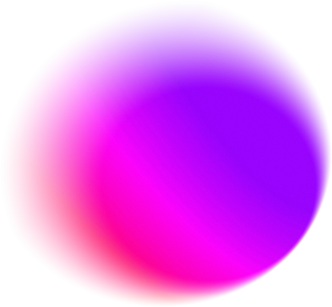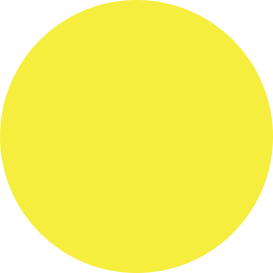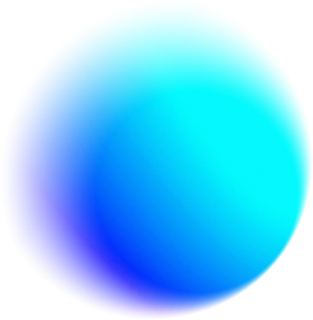These days just about every corporate workplace is a hybrid workplace. While employees were forced to work from home as the COVID-19 pandemic spread across the globe, many are choosing to keep working from home even as the pandemic subsides, and offices reopen.
So, what does this mean for businesses? The pressure is on to deploy audio visual, video conferencing, collaboration platforms, and meeting room solutions that can keep employees connected, keep work moving ahead productively, and create the same experiences for both remote and in-person workers.
Microsoft Teams, a chat and collaboration platform that is integrated with Office 365, can simplify and enhance your group work no matter where group members are. Want to learn more? In this paper we’ll answer the most important questions you have about Microsoft Teams, including:
- What is Microsoft Teams?
- How does Microsoft Teams work?
- What can Microsoft Teams do?
- How can Microsoft Teams support my hybrid workplace?
- What AV solutions are available to enhance Microsoft Teams?
Ready to dive in? Let’s get started.
What is Microsoft Teams?
Simply put, Teams is Microsoft’s answer to businesses’ need for chat-based communication and collaboration in the hybrid workplace. It is also Microsoft’s answer to competitors in the market, including Slack and Zoom. And it appears to be the right answer, too. As of October 2020, Microsoft Teams reported 115 million daily active users, an increase of 50 percent over the previous six months.
As hybrid models of work and learning become the rule, Microsoft has expanded the capabilities of Teams to take it beyond just a meeting platform and make it an integrated environment where people can connect and collaborate all day.
Recent additions to Microsoft Teams include:
- Together Mode, designed specifically for pandemic-era meetings, allows users to virtually sit next to each other.
- A dynamic view that allows participants to share content side-by-side with their video.
- Advanced Communications that supports live events for up to 20,000 participants, and interactive meetings with up to 1,000 participants.
- Meeting recaps, which include a recording of each meeting, transcripts, chat histories and shared files.
Additional Resources
Microsoft Teams usage jumps 50 percent to 115 million daily active users
Microsoft Teams’ new Together Mode is designed for pandemic-era meetings
New Microsoft Teams features: Mega-meetings with 20,000 people and branded lobby options
Microsoft outlines more new Teams features coming to remote and on-site workers
How Does Microsoft Teams Work?
To start using Microsoft Teams on a desktop, log in to your Office 365 Portal using your credentials, and select Teams from the list of add-ins. Simply click to log in and configure your settings. On a mobile device, all you have to do is download the app and follow the same steps. With both desktop and mobile applications, employees can use Microsoft Teams any time, from anywhere.
As an integrated part of Office 365, Microsoft Teams allows users to pull up any Microsoft apps or tools they need in a single window, including:
- Outlook calendars and meeting invites
- Content from SharePoint, OneDrive, and OneNote
- Video calls and meetings
- Chat and instant messaging
To start collaborating using all these tools, you need to set up a Team. Choose a Team name and description and then start adding members. If you were using Office 365 before you started using Teams, you have the option to add existing groups to your Teams environment.
Once your Teams are set up, they can be divided into subsections called Channels. For example, a Marketing Team could have Channels including Social Media, Blogs, and Paid Media. Or you could make your whole company a Team and then create Channels for each department. Privacy settings for Teams and Channels include private, public, and organization-wide.
Each Channel has its own tabs, including Conversation (group chat), Files (shared documents), and Notes. You can also add personalized tabs as needed.
Additional Resources
Microsoft Teams: A Beginner’s Guide to Teams in Office 365
A Step-by-Step Guide on How To Use Microsoft Teams in 2021
What Can Microsoft Teams Do?
Once your Teams and Channels are set up you can easily start collaborating in the way that best meets the needs of your hybrid workplace. Teams collaboration capabilities include:
- Video conferencing. Immediately launch a video call with any Team or Channel simply by clicking the camera icon. You can also share your screen with anyone who joins the call. When users start a video call from their mobile device, other participants can join either from a desktop or their own mobile device.
- Meeting scheduling. You can also use Microsoft Teams to schedule important meetings in advance. The Scheduling Assistant even lets you check everyone’s availability. Once the new meeting is saved on the calendar, an invite will be sent automatically to everyone’s Outlook inbox. This automation helps ensure remote workers don’t miss out on important meeting invites just because they are not in the office.
- Instant messaging. Conversations are at the heart of collaboration on Microsoft Teams and the instant messaging function is the easiest way to have them. You can talk one-on-one or have a group chat. Tag people and filter conversations using the @mention function. If your chat needs a little more face-to-face collaboration, you can quickly and easily transition to a video or audio call right in the app.
- Microsoft 365 integrations. Because Microsoft Teams is an integrated part of Office 365, you can access and share content from any Office program including Word, Excel, and PowerPoint. Microsoft Teams also integrates with a number of workplace apps including Trello, InVision, Evernote, ZenDesk, and MailChimp.
- Virtual whiteboarding. Any Team using Microsoft Teams can access a virtual whiteboard, either through the platform or by using the integrated Whiteboard app. Whiteboard sketching includes different pen colors and graphs for visual content sharing even when meeting participants aren’t in the same room. The Whiteboard tab is available both during and after the meeting.
- Private channels. Private channels help companies dealing with sensitive content control who can see what.
Additional Resources
How to Enable Remote Work—Now
Best Microsoft Teams Features: 56 We Use in 2021
7 things you should know about Microsoft Teams
How Can Microsoft Teams Support My Hybrid Workplace?
There are plenty of collaboration and video conferencing platforms on the market—including Slack, Zoom, and CiscoWebex—that can keep your hybrid workforce connected and productive. So, what sets Microsoft Teams apart?
The real differentiator is Teams’ integration with Office 365. For every Team, Channel, or conversation, you can create tabs for every app in the cloud-based Office 365 Suite, including Microsoft Word, Excel, Meetings, Notes, PowerPoint, SharePoint and more. Then you can use all those applications without ever leaving the Teams platform.
By combining the content tools employees know and love with the chat and collaboration functions they need to stay connected, Microsoft Teams gives users the same quality of experience no matter where they are.
Additional Resources
Remote Work is Here to Stay—Are You Ready?
What AV Solutions are Available to Enhance Microsoft Teams?
As the hybrid workplace becomes the rule rather than the exception, many companies want to expand and improve their virtual meeting capabilities. Especially as more—and more important—meetings take place virtually; businesses want to move beyond laptop cameras and microphones to get the job done.
Many of PSNI’s Preferred Vendor Partners have enterprise-grade audio visual solutions that integrate seamlessly with Microsoft Teams to create a reliable and professional meeting experience for in-person and remote participants alike. Here are some options to consider.
- The Shure Networked Audio Ecosystem integrates seamlessly with the Microsoft Teams platform, enabling users to take their Microsoft Teams Rooms investments to the next level. By combining microphones from the Microflex Advance line, the IntelliMix P300 Conferencing Processor, and the MXN5 Microflex Networked Loudspeaker, you’ll get an end-to-end, fully certified, and best-in-class audio solution with seamless connectivity.“It can often be a complex undertaking to address the needs of diverse environments, use cases, and user preferences, so Shure and Microsoft have partnered to simplify deployment, management, and operation of our combined systems,” said Paul Gunia, director of technology partnerships at Shure. “Whether you are adding video conferencing capabilities to existing Teams environments or expanding deployments into more rooms, it is critical to ensure virtual and physical meeting spaces are integrated with high quality, reliable and consistent audio experiences built for the hybrid workplace. The Shure Audio Ecosystem gives you that. Customers, clients or students feel like they’re in the room with you.”
- The ClickShare Conference range from Barco is designed to work seamlessly with a range of collaboration solutions, including Microsoft Teams. With USB connections for other peripherals in the room—such as mics, soundbars and cameras—there is no hassling with cables and adapters to connect everything you need.Microsoft Teams is a ClickShare Conference Alliance Partner, which means testing between the two platforms has been completed to ensure sustained and reliable compatibility. Quarterly updates keep Barco software running at optimal performance.“We’re committed to reliability and continual improvement of our products which is why we release quarterly updates to keep our software running at optimal performance,” said Ying Khang, marketing director for Barco Americas.
- Biamp has several meeting room bundles certified by Microsoft for Teams Rooms. These solutions—including the patented Beamtracking microphone—improve audio intelligibility for both remote and in-room participants.Biamp has also conducted extensive interoperability and quality testing with the major hardware partners that make Teams Rooms hardware, including Poly, HP, Lenovo, Logitech, and more. And while Teams Rooms Systems and the Teams software commonly found on laptops have some differences, Biamp is not limited to deploying solutions just for one or the other.“We can easily integrate with Teams in any type of space that clients are using, including training and multipurpose rooms where certain equipment like soundbars might not be adequate,” said Mark Wentz, national key account manager.
- VIA hardware from Kramer—including the VIA Connect PLUS, VIA Campus2, and VIA Campus2 PLUS, can natively run the Teams client application, which means VIA can be the end point for all your Teams calls. VIA can also interface with any USB cameras, microphones, or speaker phones to provide a completely immersive experience.
In-room users can also connect to VIA to access wireless screen sharing capabilities, and any content presented to the VIA can be shared with remote users directly through the Teams call.“VIA, along with VIA Versa, is flexible, it’s software agnostic and it’s device agnostic. Integrating Kramer’s VIA with Microsoft Teams gives you the best of both worlds—first class in-room wireless presentation and collaboration plus all of the remote conferencing capabilities of Microsoft Teams,” said Matt Kopin, product manager of Kramer North America.
Certified integrators from PSNI can help you find the right integrated solution and get you up and running in no time. Get in touch today to get started.